I have been asked by the local tourist company to capture and obtain photos of 3 selected themes of my choice and edit those using digital graphics software. The 3 themes that I have chosen are:
<!--[if !supportLists]-->- <!--[endif]-->Seasons
<!--[if !supportLists]-->- <!--[endif]-->Religion
<!--[if !supportLists]-->- <!--[endif]-->Sports
The software that I will be using to edit the photos that I have taken will be Photoshop CS6 Extended.
Seasons
Original Photo Taken
Scanned Image
With my first seasonal image I am going to change the colouring of the image to saturated colours, this will give it a cool effect which will highlight the colour of the leaves. To do this I clicked on Hue/Saturation on the window at the right hand side of the screen. I then adjusted the colours to suit which I believe look the best.
After this I inserted text, the text is the theme title. Firstly I clicked on the font Icon then, placed and wrote out the font at the bottom right of the picture. I then used the tools on the top of the screen to edit the font.
I then inputted the scanned image into the photo that I have taken.
Photo shopped Image
Sports
Original
As you can see from the image the background (wall) isn't very pleasant. In editing this photo I crop the wall out of the photo so that all you can see is the poster. To do this I click the crop tool on the left hand side of the screen, I then bring the two points in towards the picture so that it cuts out the wall completely.
Religion
As you can see from the original image that the photo was taken in an awkward position to be used on a computer, to fix this is to simply rotate the image; the crop tool in photo shop does the rotate as well. This was handy as I wanted to crop the two sides as well to really make the tree stand out more.
First thing I did was to choose the crop tool, rotate the image as shown then crop the two sides by doing the same as before.
First thing I did was to choose the crop tool, rotate the image as shown then crop the two sides by doing the same as before.
I then wanted to make the picture brighter with red, so I put in a red colour filter this made it feel more Christmas. I clicked on photo filter then chose the red filter.
Photo Shopped Image
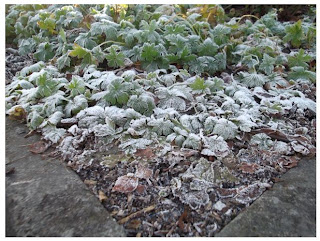















No comments:
Post a Comment